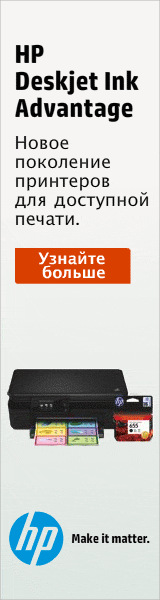|
Инструмент OLEИнструмент OLECONTEST: 1.Task for the laboratory work. 2.Theory part. Build-in FoxProw commands OLE Practical usage of data of data transfer. Technical facilities & literature used. Applications 1. Task for the laboratory work. The aim of this work is to show our ability to work with different Microsoft applications & to produce the data exchange between them, using build-in commands, OLE instruments & other possible facilities. In the practical examples we will show the data transfer process using the following Microsoft Applications: FoxPro, Excel & Word. Also it is necessary to present the theory about the data transfer for it is impossible to use all of them in the examples. 2. Theory part. There are several different ways to transfer data from FoxPro to different Microsoft Applications & vice versa. 1. Built-in FoxPro commands. Operator can use several built-in commands of FoxPro such as Export, Import, Copy and Append from. Now we would like to present some helpful information about these operands. The format of EXPORT is: EXPORT TO [FIELDS ] [] [FOR ] [WHILE ] [NOOPTIMIZE] [[TYPE] DIF | MOD | SYLK | WK1 | WKS | WR1 | WRK | XLS]] Remarks Use EXPORT to use FoxPro data in other software packages. If the table/.DBF you are exporting from is indexed, the new file created is created in the indexed order. Clauses Include the name of the file to which FoxPro exports data. If you do not include an extension with the file name, the default extension for the specified file type is assigned. FIELDS Include FIELDS to specify which fields are copied to the new file. If the FIELDS clause is omitted, all fields are copied to the new file. Memo and general fields are not copied to the new file even if their names are included in the field list. The scope clauses are: ALL, NEXT , RECORD , and REST. These are explained in the Overview of the FoxPro Language chapter in the FoxPro Language Reference. Commands which include operate only on the table/.DBF in the active work area. You can specify a scope of records to copy to the new file. Only the records that fall within the range of records specified by the scope are copied to the new file. The default scope for EXPORT is ALL records. FOR If the FOR clause is included, only records that satisfy the logical condition are copied to the new file. Including the FOR clause lets you conditionally copy records, filtering out undesired records. Rushmore optimizes an EXPORT ... FOR command if is an optimizable expression. For best performance, use an optimizable expression in the FOR clause. A discussion of Rushmore optimizable expressions appears in the Optimizing Your Application chapter in the FoxPro Developer's Guide. WHILE If the WHILE clause is included, records are copied to the new file for as long as the logical expression evaluates to true (.T.). NOOPTIMIZE To cause Rushmore not to optimize EXPORT, include NOOPTIMIZE. For more information, see SET OPTIMIZE and the Rushmore discussion in the Optimizing Your Application chapter of the FoxPro Developer's Guide . TYPE You must specify the type of file to be created. The TYPE key word is optional, but you must specify one of the following file types. DIF When you specify DIF, each field from a FoxPro table/.DBF becomes a vector (column) and each record becomes a tuple (row) in a DIF (Data Interchange Format) file, used by VisiCalc. The new file name is assigned a .DIF extension if an extension isn't included in . MOD Use the MOD clause to export to a file in Microsoft Multiplan version 4.01 MOD format. The new file name is assigned an .MOD extension if you don't include an extension in . SYLK A SYLK file is a Symbolic Link interchange format (used by Microsoft Multiplan) in which each field from a FoxPro table/.DBF becomes a column in the spreadsheet and each record becomes a row. By default, SYLK file names have no extension. WK1 Include this option to create a Lotus 1-2-3 spreadsheet from a FoxPro table/.DBF. A .WK1 extension is assigned to the spreadsheet file name for use with Lotus 1-2-3 revision 2.x. Each field from the table/.DBF becomes a column in the new spreadsheet, and each record in the table/.DBF becomes a spreadsheet row. WKS A Lotus 1-2-3 spreadsheet can be created from a FoxPro table/.DBF with this option. A .WKS extension is assigned to the spreadsheet file name for use with Lotus 1-2-3 revision 1-A. Each field from the table/.DBF becomes a column in the new spreadsheet, and each record becomes a row in the spreadsheet. WR1 Include this option to create a Lotus Symphony spreadsheet from a FoxPro table/.DBF. A .WR1 extension is assigned to the spreadsheet for use with Symphony version 1.01. Each field from the table/.DBF becomes a column in the new spreadsheet, and each record in the table/.DBF becomes a row in the spreadsheet. WRK A Lotus Symphony spreadsheet can be created from a FoxPro table/.DBF with this option. A .WRK extension is assigned to the spreadsheet file name for use with Symphony version 1.10. Each field from the table/.DBF becomes a column in the new spreadsheet, and each record in the table/.DBF becomes a row in the spreadsheet. XLS Include XLS to create a spreadsheet you can use in Microsoft Excel. Each field in the +selected table/.DBF becomes a column in the spreadsheet; each table/.DBF record becomes a row in the spreadsheet. An .XLS file name extension is assigned to the newly created spreadsheet file unless you specify a different extension. The format of IMPORT is: IMPORT FROM [TYPE] FW2 | MOD | PDOX | RPD | WK1 | WK3 | WKS | WR1 | WRK | XLS As it shown in format (TYPE) there are many possible Microsoft applications to import from to FoxPro but the meaning of these properties, description of which you can see in the previous chapter, that’s why it’s not necessary to list all of them again. So we will mention those most common used. Remarks Most software packages store their data in a file format that cannot be opened directly in FoxPro. IMPORT creates a new FoxPro table/.DBF from data stored in file formats that FoxPro cannot read. A new table/.DBF is created with the same name as the file the data is imported from. A .DBF extension is assigned to the newly created table/.DBF. Clauses is the name of the file to import data from. If you don't include an extension with the file name, the default extension for the specified file type is assumed. TYPE The key word TYPE is optional, but you must include one of the following file types described below. PDOX Include PDOX to import Paradox files. Database files in Paradox versions 3.5 and 4.0 by Borland can be imported by including the PDOX option. XLS Include XLS to import data from Microsoft Excel spreadsheets versions 2.0, 3.0 and 4.0. Columns from the spreadsheet become fields in the table/.DBF, and the spreadsheet rows become records in the table/.DBF. Spreadsheet files created in Microsoft Excel have an .XLS extension. The format of COPY is: COPY TO [FIELDS ] [] [FOR ] [WHILE ] [[WITH] CDX] | [[WITH] PRODUCTION] [NOOPTIMIZE] [[TYPE] [FOXPLUS | DIF | MOD | SDF | SYLK| WK1 | WKS | WR1 | WRK | XLS | DELIMITED [WITH WITH BLANK | WITH TAB]]] Remarks If an index order is set, records are copied in master index order. Clauses The name of the new file to which COPY TO copies data is specified with . If you do not include an extension with the file name, the default extension for the specified file type is assigned. If you do not specify a file type, COPY TO creates a new table/.DBF and assigns the table/.DBF file name the default extension .DBF. FIELDS If you include FIELDS and a field list, you can specify which fields are copied to the new file. If the FIELDS clause is omitted, all fields are copied to the file. If the file you are creating is not a database, memo fields aren't copied to the new file even if memo field names are included in the field list. The scope clauses are: ALL, NEXT , RECORD , and REST. These are explained in the Overview of the FoxPro Language chapter in the FoxPro Language Reference. Commands which include operate only on the table/.DBF in the active work area. You can specify a scope of records copied to a file. Only the records that fall within the range of records specified by the scope are copied. The default scope for COPY TO is ALL records. FOR If the FOR clause is included, only the records for which the logical condition evaluates to true (.T.) are copied to the file. Include FOR to conditionally copy records, filtering out undesired records. Rushmore optimizes COPY TO with a FOR clause if is an optimizable expression. For best performance, use an optimizable expression in the FOR clause. A discussion of Rushmore optimizable expressions appears in the Optimizing Your Application chapter in the FoxPro Developer's Guide. WHILE If WHILE is included, records are copied as long as the logical expression evaluates to true (.T.). [WITH] CDX | [WITH] PRODUCTION If the table/.DBF you copy from has a structural index file, you can create a structural index file for the new table/.DBF. Including CDX or PRODUCTION creates an identical structural index file for the new table/.DBF. The tags and index expressions from the original structural index file are copied to the new structural index file. The CDX and PRODUCTION clauses have the same effect. Do not include CDX or PRODUCTION if you are copying to a file other than a new FoxPro table/.DBF. NOOPTIMIZE Include NOOPTIMIZE to cause Rushmore to not optimize COPY TO. For more information, see SET OPTIMIZE or consult the discussion of Rushmore optimization in the Optimizing Your Application chapter in the FoxPro Developer's Guide. TYPE If the file you are creating isn't a FoxPro table/.DBF, you must specify its file type. Although you must specify a file type, you need not include the key word TYPE. You can create a wide variety of different file types including DELIMITED ASCII text files in which you can specify a field delimiter. FOXPLUS FoxPro memo files have a different structure than FoxBASE+ memo files. If your source FoxPro table/.DBF contains a memo field, include the FOXPLUS clause to create a table/.DBF that can be used in FoxBASE+. The FoxPro memo field cannot contain binary data because FoxBASE+ does not support binary data in memo fields. SDF An SDF (System Data Format) file is an ASCII text file in which records have a fixed length and end with a carriage return and line feed. Fields aren't delimited. The SDF file name is assigned a .TXT file extension if you do not include an extension. SYLK A SYLK file is a Symbolic Link interchange format (used in Microsoft MultiPlan) in which fields from the FoxPro table/.DBF become columns in the spreadsheet and records become rows. SYLK file names have no extension. DELIMITED [WITH | WITH BLANK | WITH TAB] A DELIMITED file is an ASCII text file in which each record ends with a carriage return and line feed. The default field separator is a comma. Since character data may include commas, character fields are additionally delimited with double quotation marks. In the following example there are 2 character fields ("Smith" and "TELEPHONE") delimited with double quotation marks. There is one numeric field which is not delimited since numeric data does not contain commas. The 3 fields are separated with commas. "Smith", 9999999, "TELEPHONE" The DELIMITED WITH option can be used to replace the double quotation marks with one of your choice. The comma is not truly a delimiter. However, the DELIMITED WITH BLANK or DELIMITED WITH TAB clauses allow you to replace the comma field separator with either a space or a tab. The data should not contain embedded spaces or tabs. You cannot combine the WITH clause with either the WITH BLANK or WITH TAB clauses. Unless you specify otherwise, a .TXT extension is assigned to all newly created DELIMITED files. The format of APPEND is: APPEND FROM | ? [FIELDS ] [FOR ] [[TYPE] [DELIMITED [WITH TAB | WITH | WITH BLANK] | DIF | FW2 | MOD | PDOX | RPD | SDF | SYLK | WK1 | WK3 | WKS | WR1 | WRK | XLS]] Remarks The file you are appending from is assumed to be a FoxPro table with a .DBF extension. If the file you want to append from is a FoxPro table and doesn't have a .DBF extension, you must specify its extension. If the file is a not a FoxPro table, you must specify the type of file you append from. Before you can append from a table created in dBASE IV that contains a memo field, you must first open the table in FoxPro with USE. You are prompted with "Convert MEMO file to FoxPro Format?" Choose Yes. If you append from a FoxPro table, the table you append from can be open in another work area. You can also append from a table that isn't open but is available on disk and a shared table opened when SET EXCLUSIVE is OFF. When the table you append from contains records marked for deletion, the records are not marked for deletion after they are appended. If you include the ? clause instead of including a table name, the Open dialog appears so you can choose a table to append from. Clauses Specify the name of the file to append from with . If you don't include a file name extension, the default extension .DBF is assumed. FIELDS APPEND FROM supports an optional . Data is only appended to the fields specified in the field list. FOR The entire source file is appended to the table unless you include the FOR clause. If the FOR clause is included, a new record is appended for each record in the file source for which evaluates to a logical true (.T.). Records are appended until the end of the file is reached. TYPE If the file you are appending from isn't a FoxPro table, you must specify the file TYPE. Although you must specify the file type, you need not include the key word TYPE. You can append from a wide variety of different file types including DELIMITED ASCII text files in which you can specify a field delimiter. If the file you are appending from doesn't have the usual default file extension for that type of file, the source file name must include the file's extension. For example, Microsoft Excel spreadsheets normally have an .XLS file name extension. If the spreadsheet you are appending from has an extension other than the expected .XLS, be sure to specify the extension. Caution When appending from a spreadsheet, the data in the spreadsheet must be stored in a row major order rather than a column major order. This allows the appended spreadsheet data to match the table structure. DELIMITED [WITH TAB | WITH | WITH BLANK] A DELIMITED file is an ASCII text file in which each record ends with a carriage return and line feed. Field contents are by default assumed to be separated from each other by commas, and character field values to be additionally delimited by double quotation marks. For example: "Smith", 9999999, "TELEPHONE" The DELIMITED WITH TAB option can be used to specify files which contain fields separated from each other by tabs rather than commas. The DELIMITED WITH option can be used to indicate that character fields are delimited by a character other than the quotation mark. The DELIMITED WITH BLANK option can be used to specify files which contain fields separated by spaces instead of commas. The file extension is assumed to be .TXT for all delimited files. You can import dates from delimited files if the dates are in proper date format. The date format defaults to 'mm/dd/yy'. Including the century portion of a date is optional. FoxPro will import a date that includes the century. If the century isn't included in a date (for example '12/25/92'), the Twentieth century is assumed. Date delimiters can be any non-numeric character except the delimiter that separates the fields in the delimited file. Dates in other formats can be imported if their format matches a date format available in SET DATE. To import dates that are not in the default format, issue SET DATE with the proper date format before using APPEND FROM. To test if a date format can be successfully imported, use it with CTOD( ). If the date is acceptable to CTOD( ), the date will import properly. FW2 FW2 files are created by Framework II. FW2 file names are assumed to have a .FW2 extension. RPD RPD files are created by RapidFile version 1.2. RPD file names are assumed to have an RPD extension. SDF An SDF (System Data Format) file is an ASCII text file in which records have a fixed length and end with a carriage return and a line feed. Fields are not delimited. The file name extension is assumed to be .TXT for SDF files. WK3 Data from a Lotus 1-2-3 spreadsheet. Each column from the spreadsheet becomes a field in the table; each spreadsheet row becomes a record in the table. A .WK3 file name extension is assigned to a spreadsheet created in Lotus 1-2-3 revision 3.x. 2.2. OLE. Another method of data exchange between not only FoxPro but between all Windows based applications is OLE (OBJECT LINKING AND EMBEDDING) First you can use a FoxPro built in command Append General. APPEND GENERAL FROM [LINK] [CLASS ] APPEND GENERAL is supported in FoxPro for Windows only. If an OLE object already exists in the general field, it is replaced with the OLE object from the file. Clauses Include to specify the name of the general field the OLE object is placed in. You can specify a general field in a table open in a noncurrent work area by including the table alias with the field name. Include to specify the file containing the OLE object. You must include the entire file name, including its extension. If the file is located in a directory other than the current default directory, include the path with the file name. LINK If LINK is included, a link is created between the OLE object and the file that contains the object. The OLE object appears in the general field but the object's definition remains in the file. If LINK is omitted, the OLE object is embedded in the general field. CLASS Include the CLASS clause to specify an OLE class for an OLE object other than the default class. Tip To determine the class for an OLE object, run REGEDIT and double- click on the OLE object. The class name is listed under Identifier. You can specify a class name when the file extension for the file containing the OLE object is different than the default extension and you want to force the behavior for the class. If the default extension can be used by multiple OLE servers, include the class to specify a particular server. 3. Practical usage of data transfer. In applications you can find the examples of the above mentioned commands usage and their results in different Microsoft Applications (FoxPro, Word & Excel). Technical facilities & literature used. During creating this program the following equipment & software was used: Pentium 100 MHz PC with 8 Mb RAM Microsoft Windows’95 Microsoft Visual FoxPro 3.0 Microsoft Word 7.0 Microsoft Excel 7.0 Printer Hewlett Packard LaserJet5L No special literature but build-in HELP of Visual FoxPro 3.0, Word 7.0, Excel 7.0 & useful advices was used to create this laboratory work. 5. Applications. Application 1 “Transfering data form FoxPro to Word & Excel” [pic] Application2 “FoxPro database converted to Excel (.xls) file” [pic] Application 3 “FoxPro database converted to Word (.sdf) file” [pic] Application 4 “FoxPro base converted in Word file - in Excel” [pic] Application 5 “Excel file in Word” [pic] |
|